Outlook style experience for SharePoint
OnePlaceMail provides an Outlook style experience for navigating SharePoint / Office 365 locations. For the selected location, you can toggle between the Outlook style interface and the SharePoint style experience while staying in Microsoft Outlook.
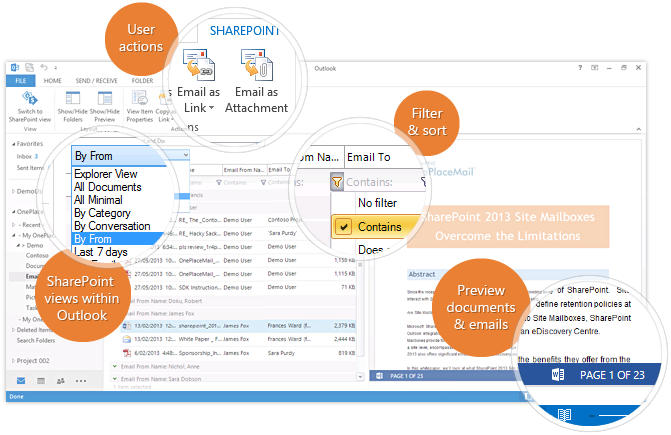
Screenshot: Outlook style experience for SharePoint
To show the Outlook style experience for SharePoint, select a OnePlaceMail folder (favorite, recent or solution profile location) on the left navigation of Outlook. The folders represent locations in SharePoint/Office 365 such as a: library, list, folder, document set or site.
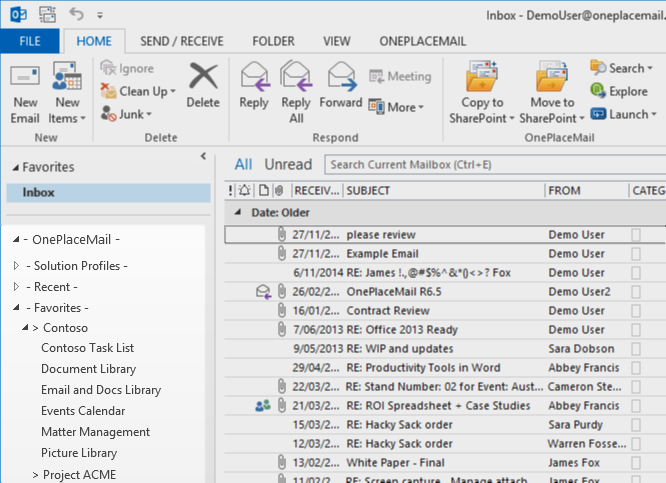
On selection, the SharePoint location and content is presented using an Outlook style experience. You can toggle between the Outlook style experience and the full web browser embedded within Outlook.
Library Folder Hierarchy
Folders (and Document Sets) are presented to the end user without impacting Microsoft Outlook performance and usability. SharePoint and Office 365 libraries containing large folder structures are presented without the need to maintain a local cache and therefore synchronization of new, modified and deleted folders and document sets.
Browse SharePoint
When browsing SharePoint locations, OnePlaceMail presents SharePoint library folder structures in an efficient and user friendly manner as shown in the screenshot below.

Browse Library Document Sets & Large Folder Structures
Toggle between the Outlook and SharePoint style experience
The user has the option to toggle between the Outlook Style experience and the SharePoint web browser experience.
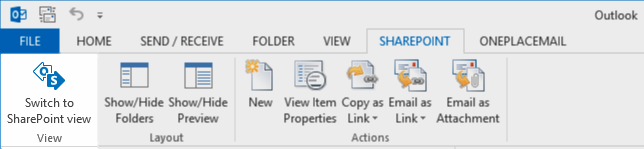
Toggle between Outlook style experience and SharePoint browser experience
