You are here: User Guides > Using OnePlaceMail > Save to SharePoint from Outlook > OnePlaceMail manage email attachments
Manage Email Attachments
OnePlaceMail provides control around managing and helping reduce the number of email attachments sent.
Save Attachment to SharePoint and Add link to Email
When an attachment is added to an email, the user will have the option of uploading the attachment to SharePoint and placing a URL link in the email to the uploaded item.
The 'Prompt to Save to SharePoint when adding attachments to an email' setting can be enabled/disabled in the OnePlaceMail settings.
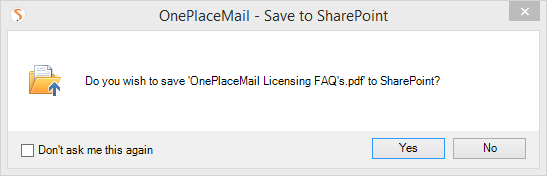
Steps to replace a locally attached file with a link:
- Create a new email message and click 'Attach File' on the Microsoft Outlook ribbon
- Upon attaching a file, you will be asked if the file should be saved to SharePoint and replaced with a link
- If you select Yes, the familiar Save to SharePoint / Office 365 will be presented to help save the file into SharePoint
- A link will be added to the open email message
