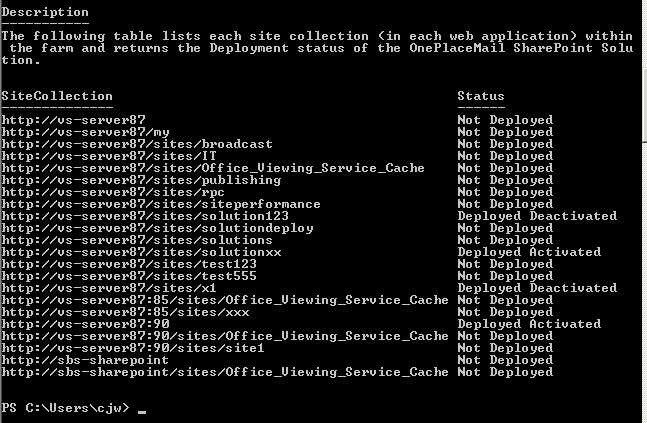How do I deploy, remove and report on the OnePlace Solution SharePoint Sandbox using PowerShell?
OnePlace Solutions provides a Sandbox Solution .wsp file. This solution adds Email Columns, OnePlaceMail Email Content Type, Email Library Document Library Template and an Email As Attachment Edit block action in document libraries.
In the download package, example PowerShell script files for managing the SharePoint Solution using PowerShell can be found . These files can be tweaked to suit your requirements or you can use your own PowerShell commands and scripts to achieve the same results.
For all the example PowerShell Scripts to work correctly please ensure the .ps1 file and the .wsp is located in the same directory before running.
Deploying the SharePoint Solution
On your SharePoint 2010 server start the SharePoint 2010 Management Shell if not already open
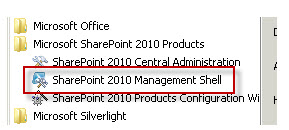
Locate the OnePlaceMailSharePointSolution.wsp file and the 'Deploy-OnePlaceMailSharePointSolution.ps1' in the zip file available from current release and downloads.
Run the 'Deploy-OnePlaceMailSharePointSolution.ps1' file from the PowerShell console as below with an '&' and quotations around the filepath

Enter a site collection URL – type your site collection URL that you wish to deploy to

If the OnePlaceMail SharePoint Solution has successfully deployed you will see a result similar to the one below
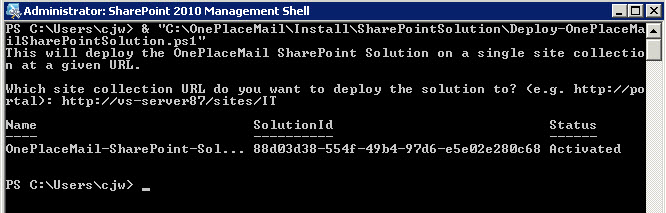
Retracting and Removing the OnePlaceMail SharePoint Solution
On your SharePoint 2010 server start the SharePoint 2010 Management Shell if not already open
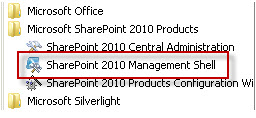
Locate the OnePlaceMailSharePointSolution.wsp file and the 'Remove-OnePlaceMailSharePointSolution.ps1' in the zip file available from current release downloads and resources.
- Run the 'Remove-OnePlaceMailSharePointSolution.ps1' file from the PowerShell console with an '&' and quotations around the filepath

- You will be prompted to enter the site collection url of the site collection that you wish to remove the OnePlaceMail SharePoint Solution from

- You will be prompted to Confirm whether you want 'Uninstall-SPUserSolution' – enter a

Reporting the status of the OnePlaceMail SharePoint Solution
To find out the status of the OnePlaceMail SharePoint Solution across your SharePoint Farm, you can run the example PowerShell script provided. This will tell you the install status of the solution on each site collection and whether it is activated or not.
- On your SharePoint 2010 server start the SharePoint 2010 Management Shell if not already open
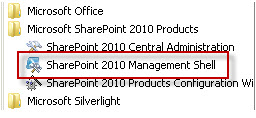
- Locate the OnePlaceMailSharePointSolution.wsp file and the 'StatusReport-OnePlaceMailSharePointSolution.ps1' in the zip file available from current release and downloads.
- Run the 'StatusReport-OnePlaceMailSharePointSolution.ps1' file from the PowerShell console with an '&' and quotations around the filepath
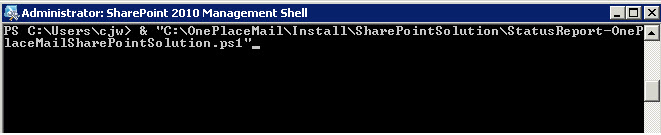
- You will receive a report similar to the one below with the status of the solution in each site collection in each web application in the farm